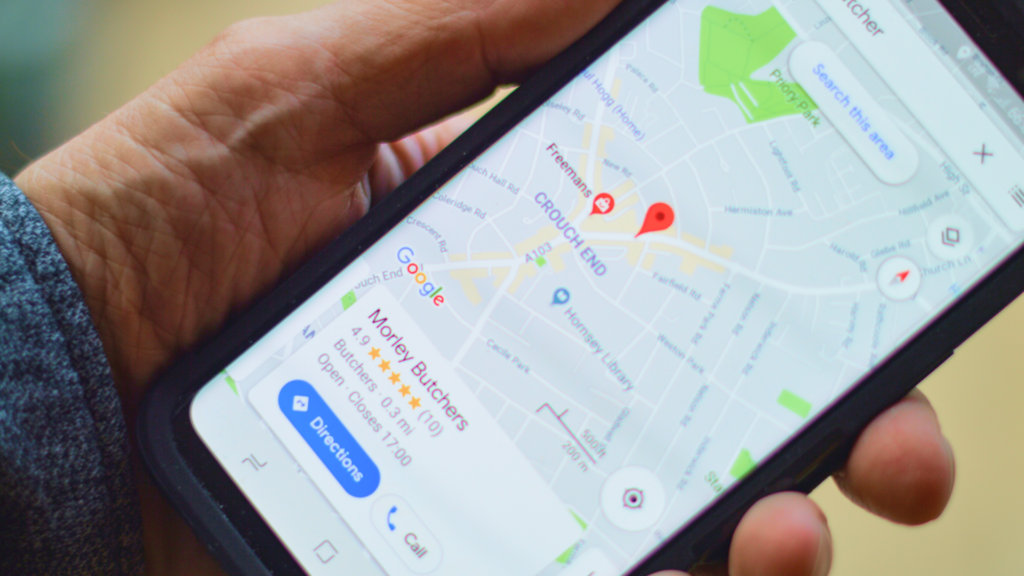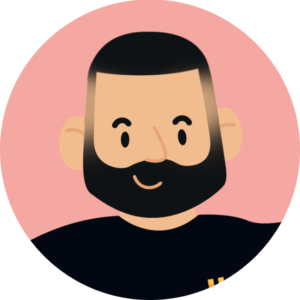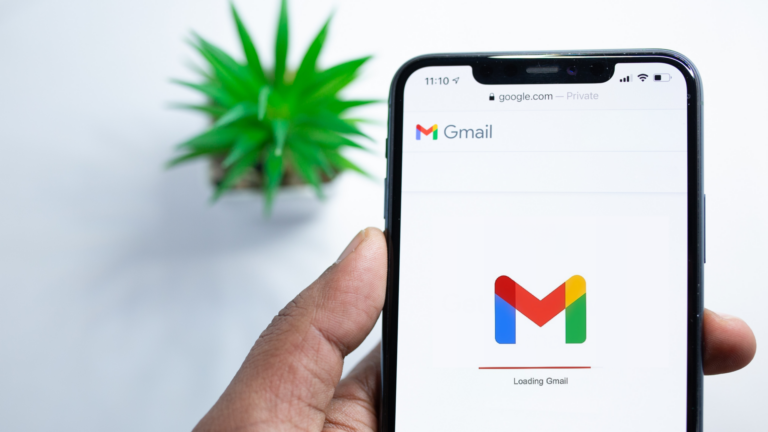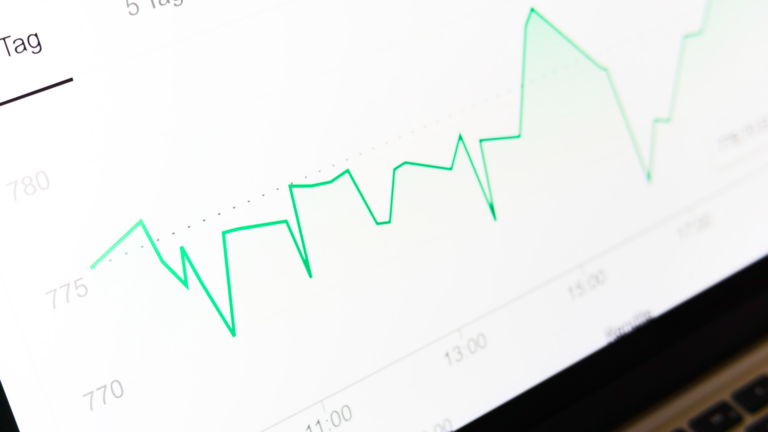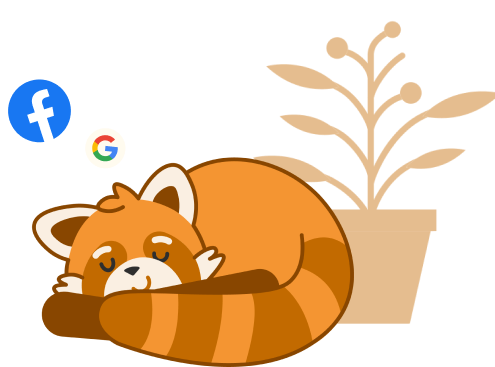As a business owner, driving new customers to your door is a recurring challenge you’ll face throughout your career. A popular (and free) way to advertise your business is through the Google search engine. We won’t delve too deep into Google (as we’re pretty sure you’ve heard of it!) but one of the more popular features for businesses, large and small, is the ‘Google My Business’ platform. We’ve put together an in-depth guide on how to add your business to Google Maps.
Google My Business is a dashboard that allows you to control the information that Google has on your company. Including your address, phone number, opening hours, website and social links, as well as information on the products and services you offer. One of the more popular and powerful features that we’ll be looking into is: Google Map listings. This is the GPS map that lets your customers know where you’re based. It also has the ability for customers to leave reviews on their experience with your business. 72% of customers say that they use Google Reviews to find a local business and 94% of consumers have avoided a company due to a bad review! So, as you can see from these stats, it’s become hugely important for businesses, especially smaller businesses, to maintain their Google Maps/Reviews.
Showcasing positive customer reviews is a fantastic way to show-off your credibility and for potential customers to get an idea of what to expect before making a purchase or visiting your business. A powerful tool that is proving increasingly vital to any size business. You can read more about this in our Google Reviews blog post. However, in this article, we’ll be focusing on Google Maps and how to get your business setup and optimised on the platform.
So, in this guide we’ll explain:
- How To Add Your Business To Google Maps
- How To Claim A Google Listing
- How To Optimise Your Google Listing
- Why Google Reviews Are Important For Your Business
- How To Respond To Negative Reviews
How To Add Your Business To Google Maps
The first step in adding your business to Google Maps is to head over to the Google My Business portal and sign in with an existing Google account (or create one if you don’t already have one).
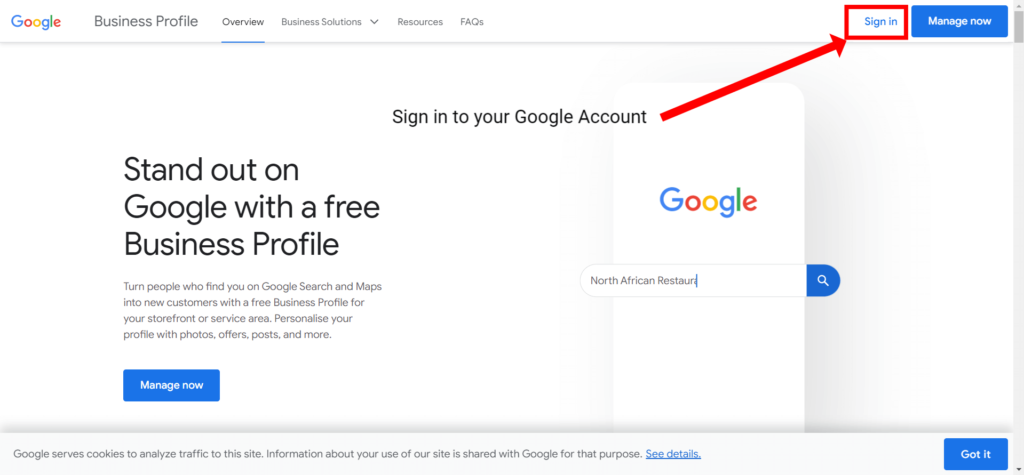
Once you’ve signed in you’ll be presented with a search box, this allows you to search for your business to see if you already have a maps listing in place. Google will periodically update its map database with businesses, so even if you haven’t submitted your business to Google before, you may already have a maps listing.
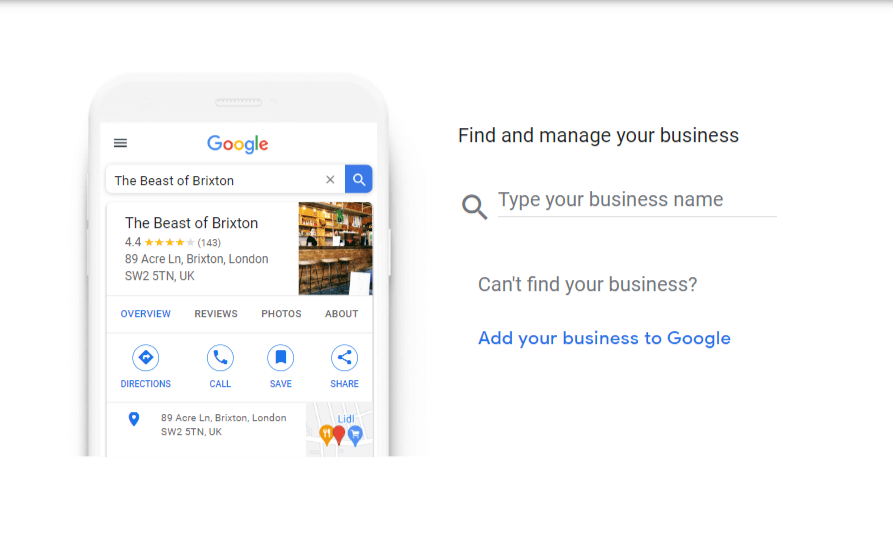
If your business appears in the drop down, you can select it which will take you to a ‘claim this listing page’. Alternatively you can click the first option ‘Create a business with this name’ which will create a new Google maps listing for your business. It’s important not to create duplicate map listings if possible, so only create a new listing if your business does not appear as an option.
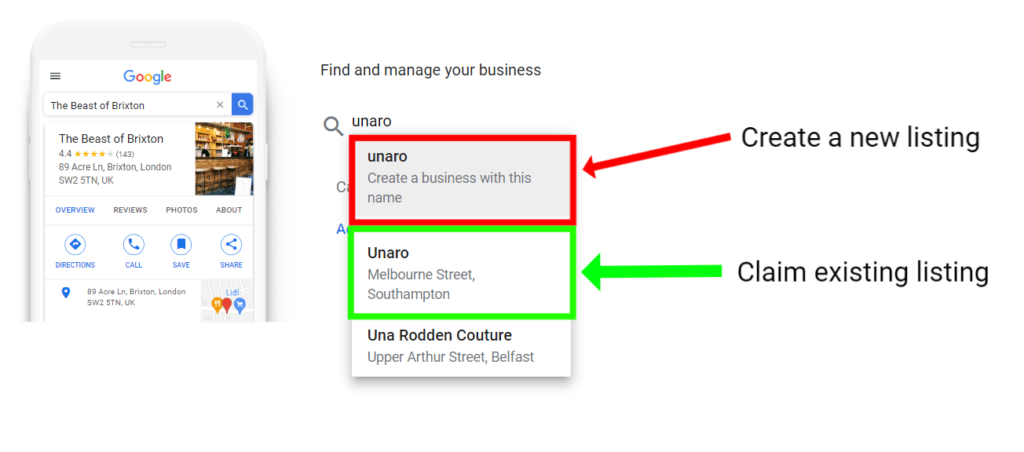
The next few steps are only relevant if you’re creating a new listing, if you’re claiming one that already exists you can skip to ‘How to Claim a Google Maps Listing’.
The first steps to creating your business profile will be to add your business name and category. Enter your business name exactly how you want it to display in the search results. Your full trademarked company name is a good place to start – although it’s not always necessary to add prefixes such as Ltd. or PLC.
Start typing into the Business Category box to see a list of all the available options from Google’s category drop down. If you’re not sure what category is best suited, we would recommend searching for a few competitors on Google maps to see what category they have chosen. You can always change the category and add more sub-categories at a later date if you find one better suited.
We’ve decided to go with ‘Internet Marketing Service’ as we feel it accurately describes what we do:
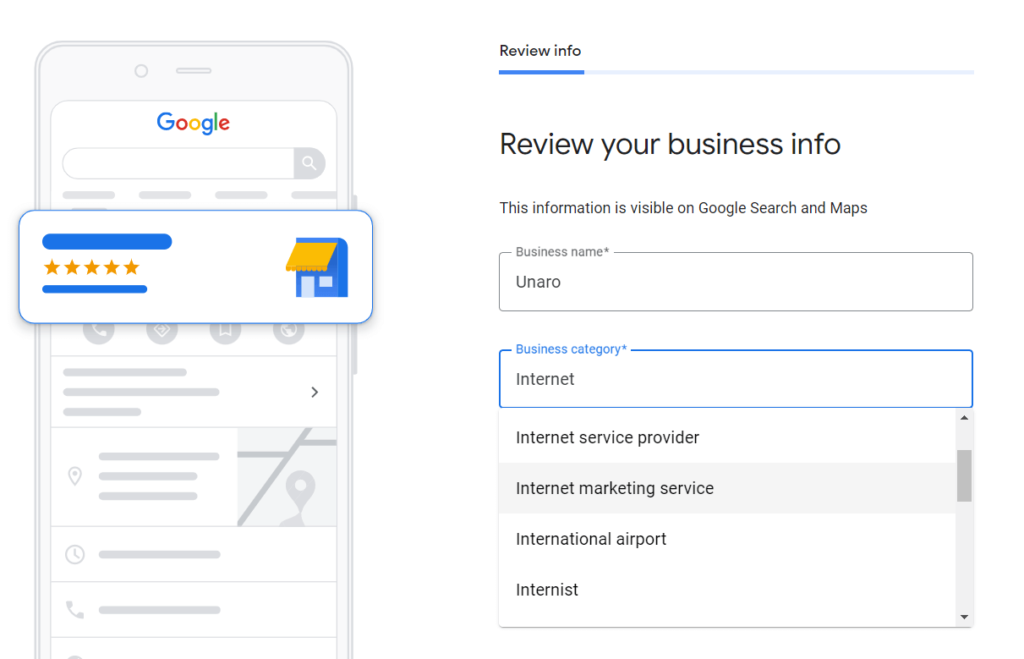
After you’ve chosen your selected Business name and Category, click ‘Next’ to proceed to the next step.
You’ll be asked if you want to add a physical location to your listing, if you have a store/office that people can visit or would need directions to you can click ‘Yes’. Alternatively if you’re an online only business that doesn’t allow visitors you can select ‘No’.
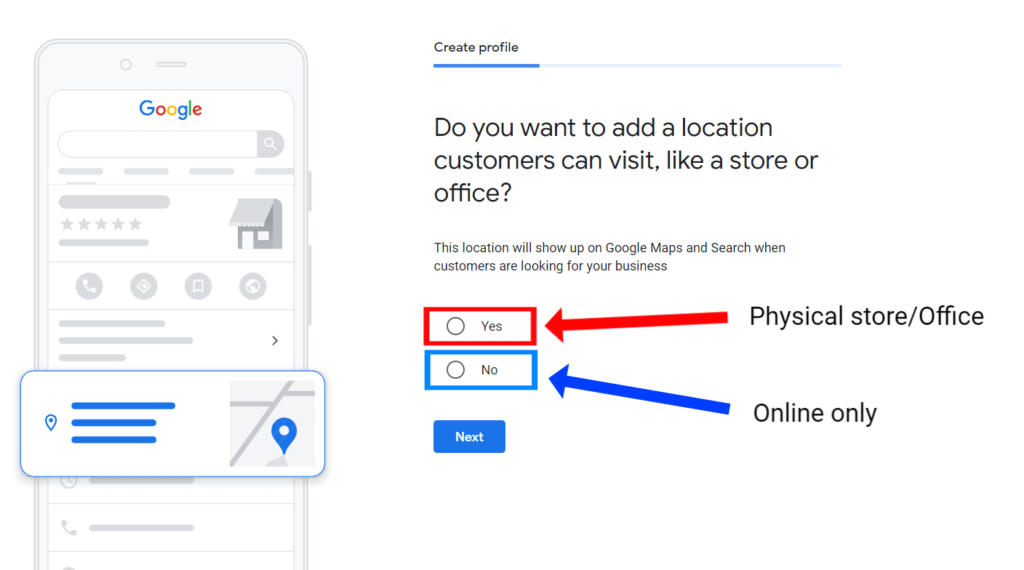
We’ve selected ‘Yes’ as we have a physical address that customers may need directions to.
If you’ve selected ‘Yes’ you will be taken to the next step which will ask you to complete the address of your business. If you’ve selected ‘No’ the next step will ask you to enter an area of which you serve customers. The area can be as small or big as you want, depending on how you deliver your products/services.
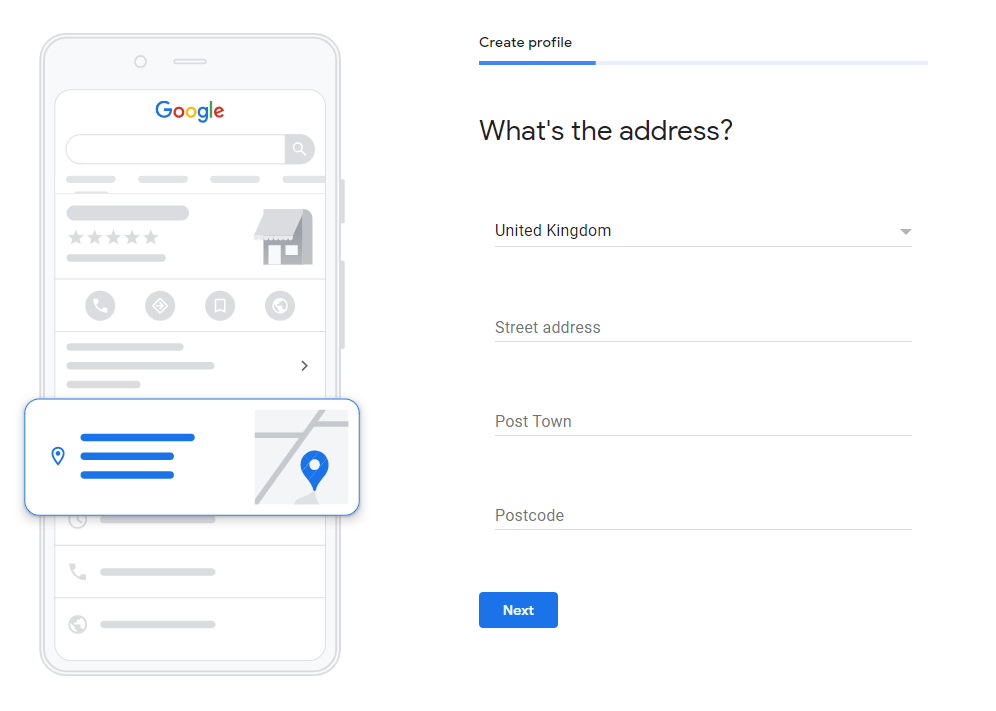
Complete your address as accurately as possible, having the wrong address will mean any authentication codes sent to you will not be received and you will not be able to claim your listing – as well as customers not being able to find you!
If Google can’t accurately find your business by the address it will ask you to drag and drop a map pin into the exact spot of your business. Use the zoom functionality to make this as accurate as possible.
The next step will ask if you provide deliveries or home/office visits. Choose the relevant answer and click ‘Next’ to proceed to the next step.
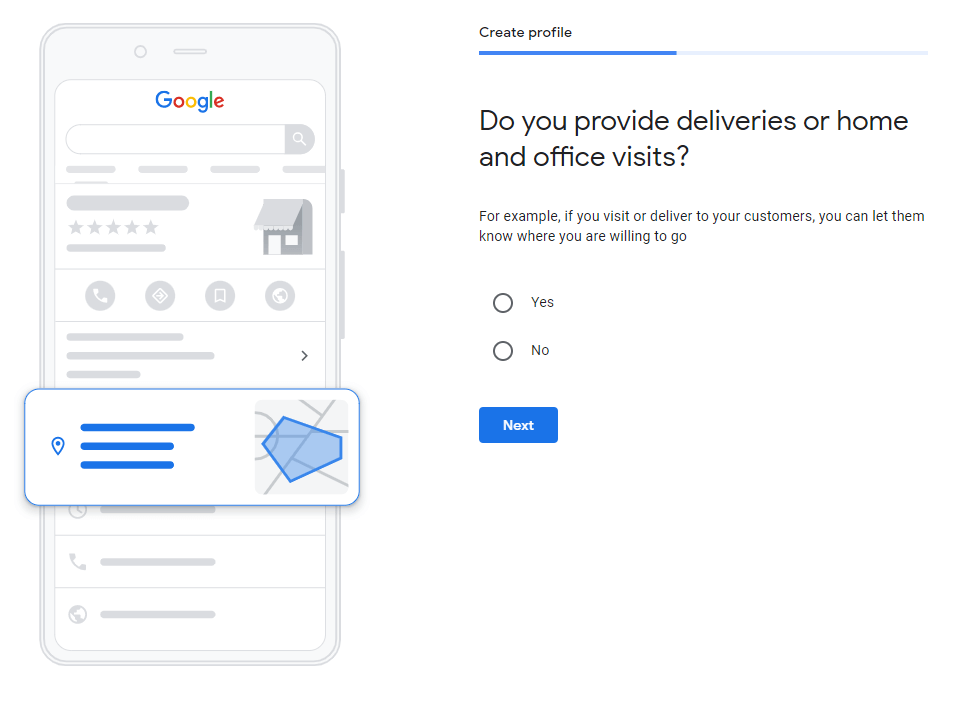
If you do provide delivery or visit services, the next page will ask you to enter your delivery areas via a search box. Type in your covered areas and click the ‘next’ button to proceed.
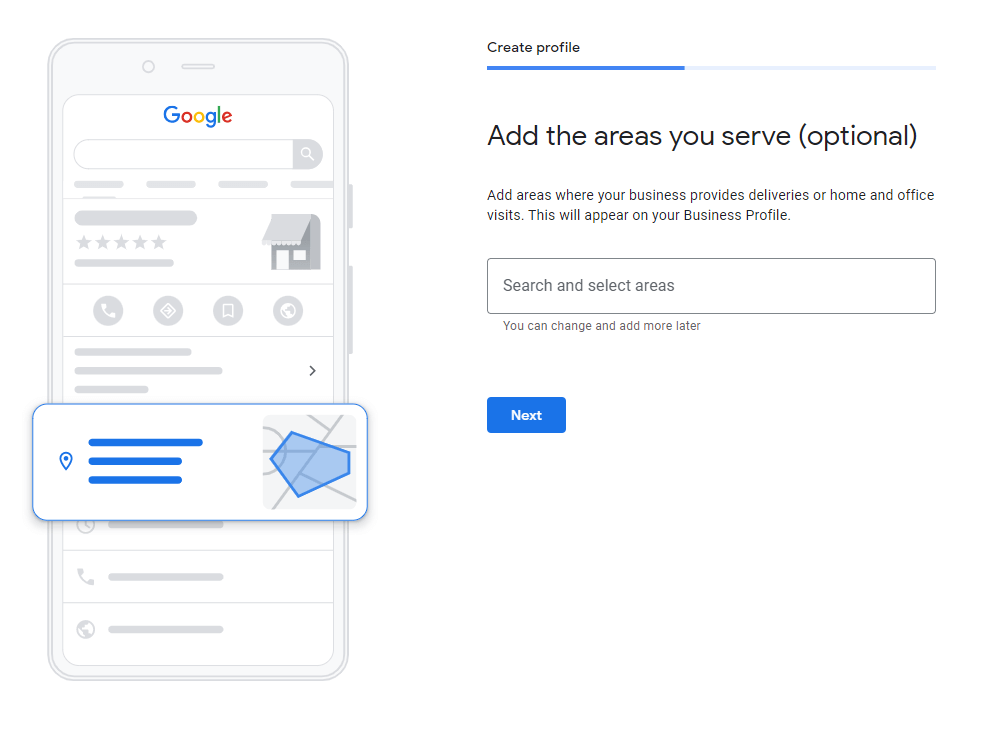
Add your contact information. Another vital part of your business listing, so ensure this is the best phone number for your customers to contact you on should they have any queries or need to contact your business urgently. This contact number will be shown on your Google Maps listing to all potential customers.
If you have a website you can also enter the URL at this stage, if you haven’t got a website yet you can just click the ‘I don’t have a website yet’ box and move on to the next stage.
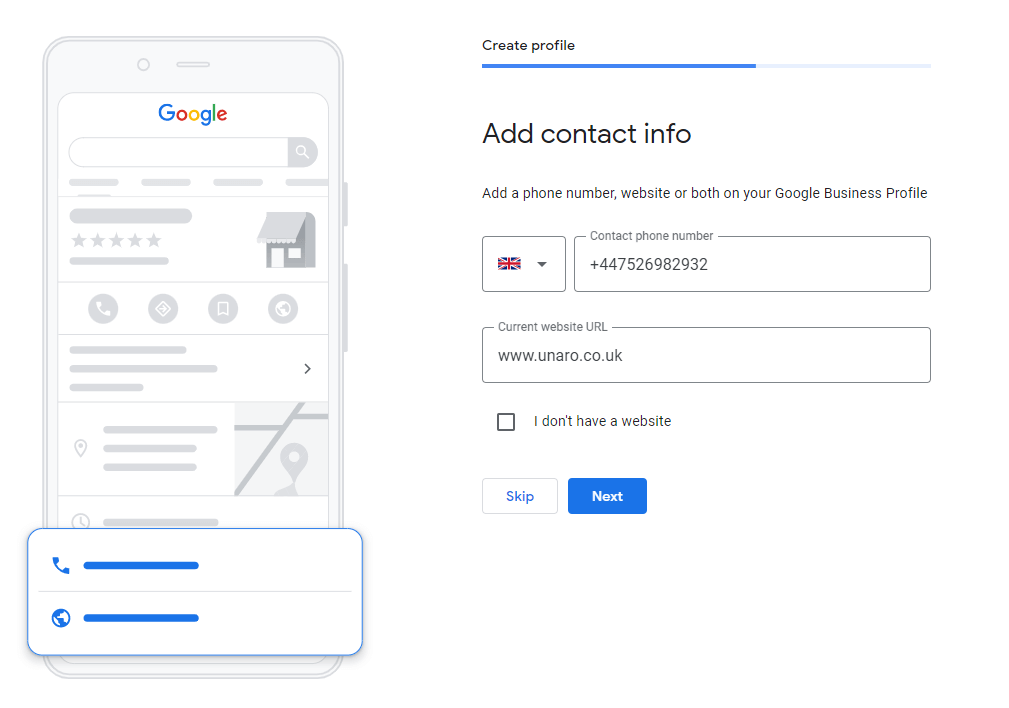
Once you’ve completed this stage you’ll be asked to verify the business, usually by a postcard in the mail to your registered address. Enter the name of the person you wish to receive the postcard to make sure it goes to the right person.
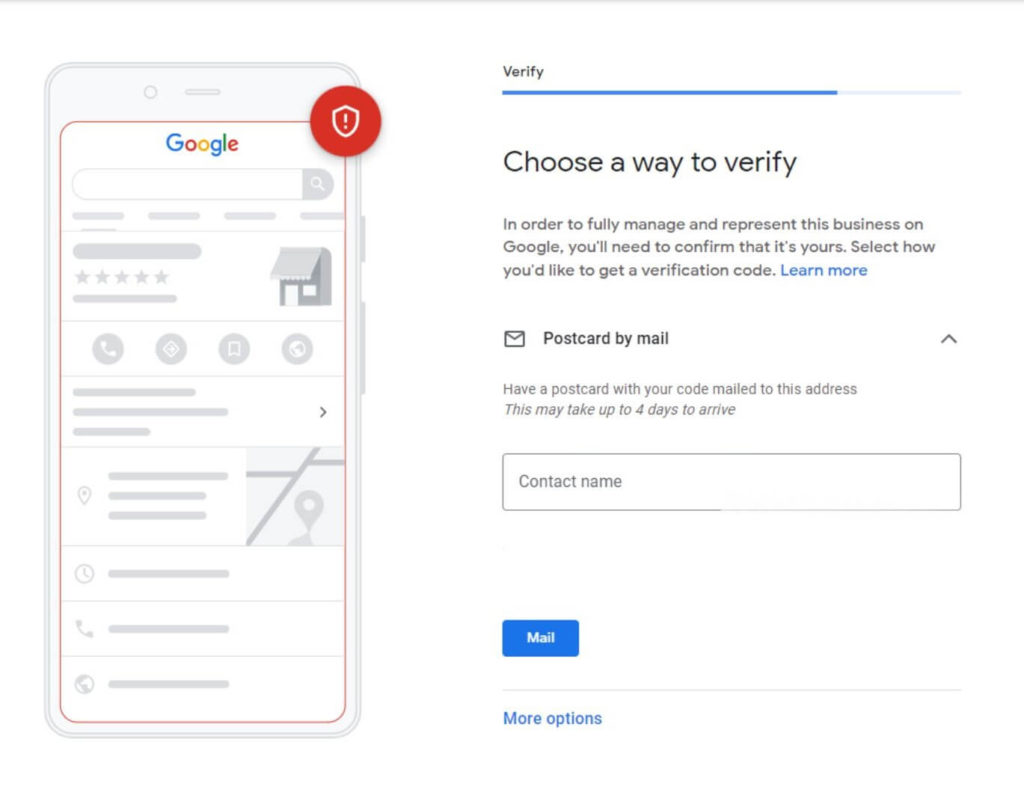
Once you’ve entered your name, confirm the listing by selecting the ‘Mail’ button.
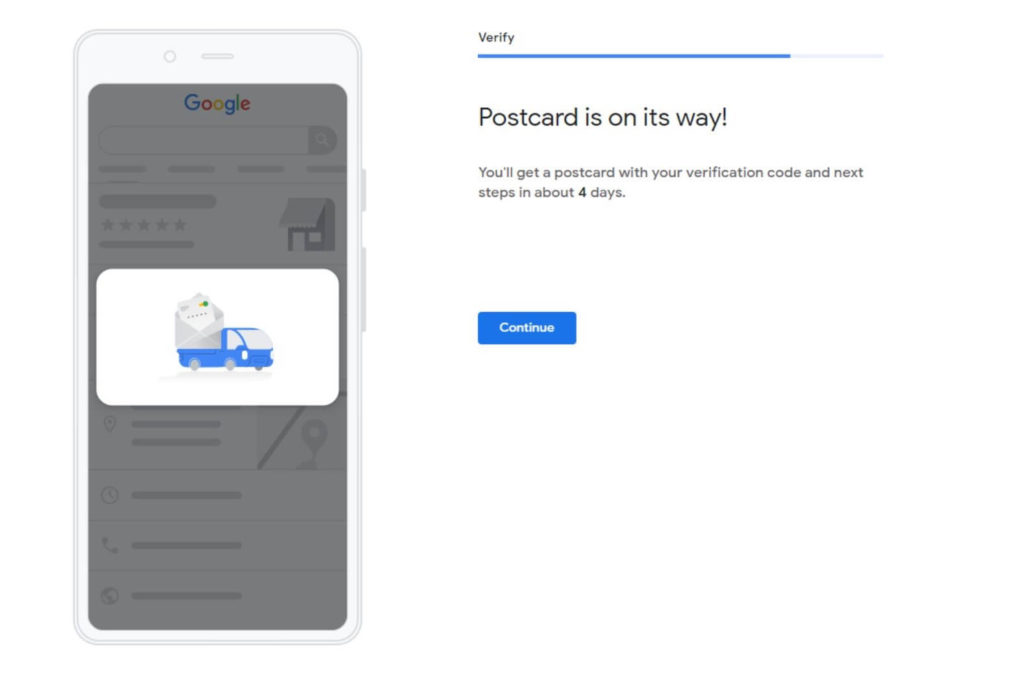
Congratulations! You’ve completed the first step in getting your business on Google maps. Your postcard should arrive within 4 days, but we usually find it only takes a couple. When your postcard arrives it will have instructions on how to approve the listing and get your business online.
How To Claim A Google Listing
If you’ve gone to start a new business listing and find that your business appears in the drop down when entering your business name, you may already have a Google maps listing that is managed by someone.
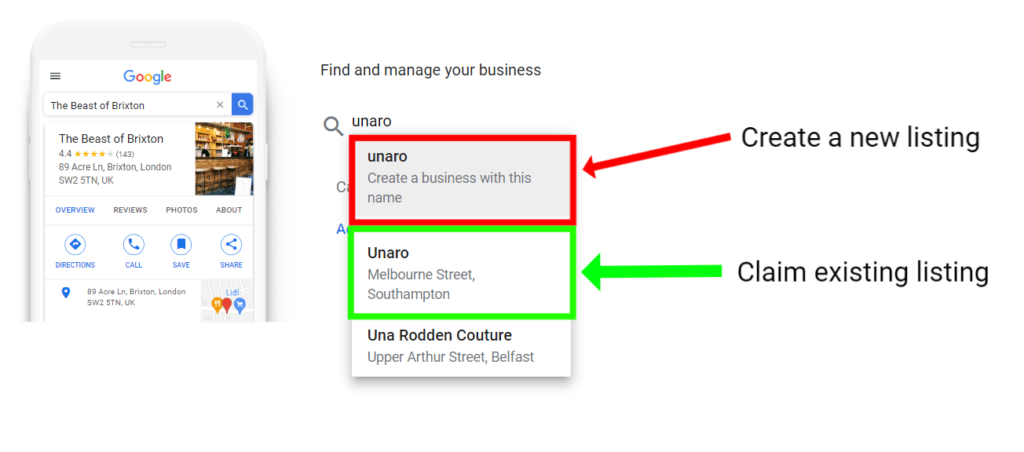
In this instance we already have a Google maps listing that has been created, so we will click on the option that appears with our business name.
We’re presented with a screen that gives us the details of the existing map listing, as well as a small indication as to who might own the listing. If the very short hint from the managers email address doesn’t jog any memories as to who might own it you can request access directly from Google.
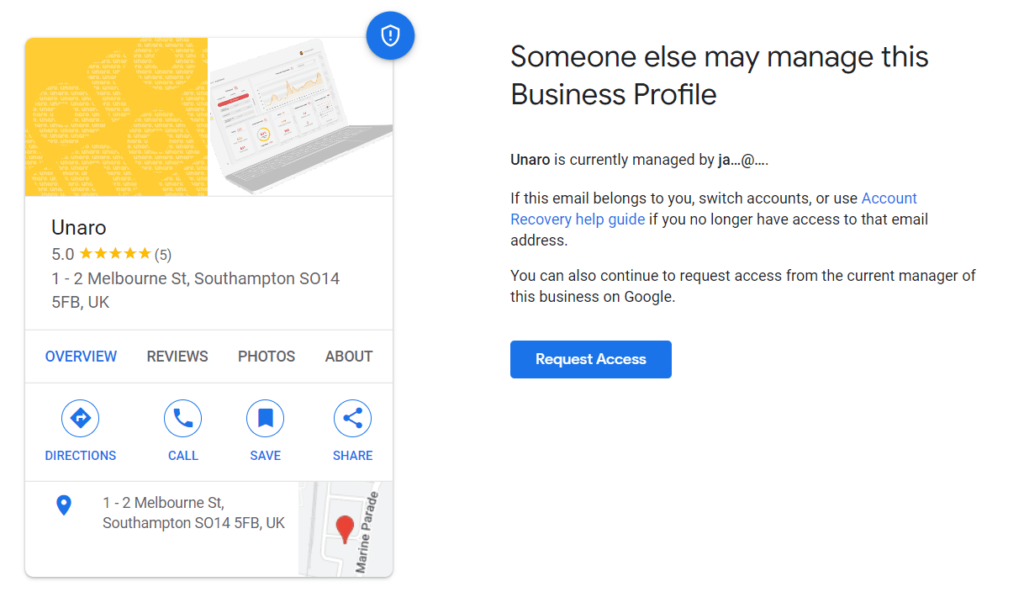
Clicking the request access button will take you to a screen where you can enter some basic details to describe who you are. This will then send an email to the current listing manager, they can then review the details and provide access.
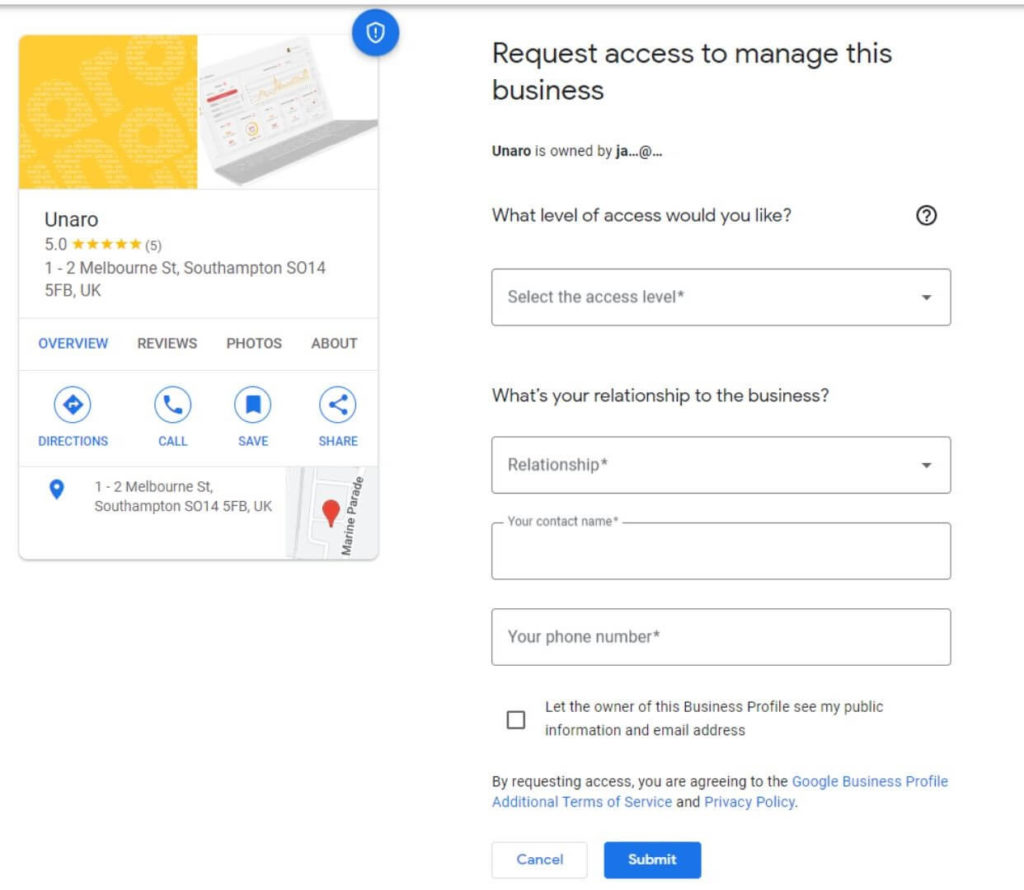
How To Optimise Your Google Listing
So, you’ve created a Google Business listing, now what?
Having your profile appear in the map results is a great start, but if the information is incomplete or inaccurate it will provide a bad experience for any potential customers. So the first step is to ensure that all the information on your listing is 100% accurate and up-to-date.
Be Consistent
Be consistent with your name, address, and phone number. Google scours the web to find information on your business, so if any of your details vary, it can cause Google to have trust issues – which will affect your overall ranking in the maps results. Make sure the business name, telephone number, and address are the same on your Google listing as they are on your website/social media profiles/directories, and anywhere else you might be featured online.
Keep Your Hours Up To Date
Google maps has a nifty little feature that allows you to enter any holiday specific days/hours your business might be affected by. So log in to your profile and, as well as your normal hours, let customers know if your business is closed or has reduced opening hours on any specific set of days throughout the year.
Write A Detailed Business Description
Having a well written and detailed business description helps customers know exactly what services you provide. It’s a good chance for you to sell your company to those who might not know about you yet, so use it wisely. Google are quite generous with the amount of characters you can enter in this section, but don’t waffle on so much that customers lose interest.
Add Photos
Adding up-to-date and visually appealing images is a great way to draw attention to your map listing. This could be photos of the office exterior, interior, or just photos of products/services you sell. Customers like to see visual representations of your business and Google likes you keeping your listing up to date, so it’s a win win!
Google Reviews
One of the most powerful features of a Google Business listing is the ability for customers to leave reviews based on their experience with your business. The number of reviews your listing has is also used as a ranking factor, so pushing for those 5* reviews can give you a big boost over your competitors. Don’t be afraid to ask your customers for reviews after they’ve visited or made a purchase, customers can leave a review even if they don’t have a Google account.
Why Google Reviews Are Important For Your Business
So, we’ve mentioned how powerful Google reviews can be for your map listing. But if you’re still wondering what else it is they’re good for, we’ve got you covered…
Increasing Brand Trust
Transparency for customers is becoming an important factor when they’re looking for somewhere to spend their hard earned cash. A massive 88% of customers have said they will read company reviews to determine whether or not a local business is worth visiting or purchasing from. With 72% of customers saying positive reviews will make them trust a company, before having their own experience.
Increased Organic SEO and Maps Visibility
Google will measure your reviews and response activity in order to rank your business within the maps listings. Businesses with a high number of positive reviews are more likely to rank near the top of the search results than those without. Make sure to respond to your reviews, both good and bad ones, as this will show you’re active and positively engaging with customers. Another green tick in Google’s box.
How To Respond To Negative Reviews
As Google reviews can be posted by anyone with (or without) a Google account, its ease of use and lack of control over what people can write about your business means that you’re open to the possibility of bad reviews. We get it, no one is perfect, mistakes are made, and whether the negative reviews are well-deserved or unfairly given, it’s how you respond that will put the control back into your hands and show potential customers that you’re actively responding to fix any potential issues that have arisen. 45% of consumers say they’re more likely to visit a business that responds to negative reviews.
Respond As Soon As Possible
Leaving a bad review without replying will do more damage than anything else. Try to respond to the review within a day or two if possible. If a potential customer sees a bad review without a response they will only have one side of the story to base their view of your company on.
Keep It Professional
Receiving negative feedback can be hurtful, especially if you think it’s unfairly given. Try not to let your emotions take over. Think about your response carefully before typing it out. A good place to start is by acknowledging the customer and apologising for any bad experience they had. Try not to use a standard template as this will make them feel like you haven’t listened to their feedback and only add to the negative experience. Also avoid any generic terms such as “Hi guest,” or “Dear customer”.
Customer Support
If the issue the customer has faced can be solved, we’d recommend including any customer service contact details within your reply for the customer to get in touch with you. This can be a good way to show other potential customers that you’re willing to solve the issue while also taking any further communication away from the reviews section and keeping it between the two parties involved.
Conclusion
A Google Business listing can be a powerful tool if used correctly. We hope our guide has provided some useful insights to get you started. If you’re looking for more great tools to increase your Google reviews and customer loyalty, Unaro offers a set of easy-to-use marketing tools, designed to help your business. From SMS and Email marketing to guest WiFi and data capture – Unaro can help grow our business with ease. Get in touch today to find out how we can help!